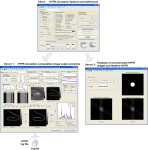 | 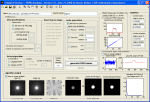 | 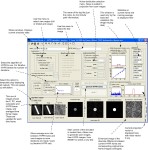 | 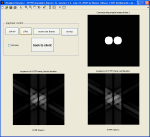 |
From work on my final year school project, CSU Fullerton, summer 2008, for my MSc. in applied mathematics.
These are static screen shots of my Matlab HYPR simulator that I wrote for the project.
Selected gif animations of the HYPR simulator in action. Clicking an image runs an enlarged animation in a new window.
| two disks HYPR |
diagonal disk |
disk |
showing iterative HYPR improvment
|
| WHYPR no noise | WHYPR with noise | HYPR no noise | HYPR with noise
|
This software is free to use and modify for educational and research purposes only.
The following HYPR_simulator_april_29_2015_Version_1_6.zip file contains all the Matlab source code.
To Run:
Extract the zip file, it will create folder HYPR_simulator_april_29_2015_Version_1_6. Then start Matlab, and change directory to folder created above. Then type the command
nma_HYPR
Now 3 Matlab windows will come up. This was done on windows 7. Make sure your windows desktop display is set to display fonts at small size (default). Else the Matlab GUI might not show up correctly or fully on your desktop.
The font size on windows can be changes from control panel\Appearance and Rationalization\Display
Once the Matlab GUI comes up. There are 3 main windows. One is called the client. This is where selecting the algorithms, the image to test with and other configuration such as noise selection is done. Next, click on the button Generate temporal images which is located on the client windows. Wait a little until the image is shown. This should not take more than one minute or so. Next, click on the button called generate HYPR frames. This step should complete fast.
Next, move to the window server 1 if not allready on it. And click on the play button, located at bottom of server 1 window. Now the algorithm will run and you will see each time frame generated. Depending on how many time frames you selected, this can take few minutes to complete.
Now you can go back to the client window and click the playback HYPR frames if you want. This will play back the image reconstruction on the third window called server 2 to make it easier to compare the quality of the original with the reconstructed image using the current configuration.
This step is not needed but it is there to use. I normally just use the client and the server 1 windows.
Now on the client window, you can change the algorithm or change the image to test with or the algorithm or the noise. And repeat the process in order to compare the quality of the reconstructed HYPR images using the different algorithms.
This tool is meant to learn how HYPR algorithm works and how each algorithm handles different images.